I took the challenge of finding a new tool to work with this week and I choose to work with DoInk App. Although I knew there were green screen apps available, I didn’t know specific names for any apps. Thanks to Rochelle I was introduced to DoInk. It is available in the app store and can be purchased for $3.99 which I feel is a fair price for what you get. I downloaded the app on my iPhone 6 and feel as though it might have been nicer to work with on an iPad just because the screen is a little bigger to work with. The DoInk website has a lot of
I decided to jump right in before reading a lot about using the app or viewing the tutorials on the site. Before I could do anything I needed to create a green screen. There are many ways you can make a green screen and most are pretty affordable. I purchased a plastic table cloth from the dollar store to use but it didn’t work out the way I had hoped. The green wasn’t dark enough so our wall color was showing through enough that the app was picking up our grey/blue color. When it picked up the paint color the image that I selected for our green screen background would be very light and almost fuzzy. I doubled up the table cloth but it still didn’t do the trick. On a second trip to the dollar store I bought some bright green wrapping paper. This worked awesome! My only complaint would be the faint green outline that appears around the objects or person in front of the screen. But I suppose that’s what you get for a $3.99 app.
In terms of using the app I would say it is pretty user-friendly. I was able to figure out how to use it without watching the tutorials or reading the user guide that they take you through when you start up the app. I probably could have saved myself some time had I actually read or watched the app, but I’m all about experiential learning. After spending some time exploring their site I noticed all of the tutorials they have as well as some great tips that could be used for making your videos using the green screen.
To create the video I found an image on a creative commons search and took a screen shot of it so it was on my phone. I edited the photo so that it filled the screen and uploaded that to DoInk to use it as the background. My son used some of his Star Wars toys to play and make a mini movie scene. I imported the video into iMovie and added the audio as well as the rolling font. You can add text and draw on the video using DoInk but I wanted to add the audio and credits from iMovie.
From a teaching perspective, I don’t know that I would use this app a whole lot. It would be possible to create some fun video lessons, but I don’t see it as being very practical because it takes time to make and I’m not sure how good it would be at getting content or skills across to the students. I see this as being used for student projects. I think it would be a really fun way for students to present information, maybe create a newscast or make a trip around the world describing the different images being shown while dressed in character. Having students create videos of their own would fall into the constructivist and connectivist learning theories according to Bates. Bates also provides some criteria to consider when selecting videos to use:
- it is short and to the point;
- it is relevant to what you want to teach;
- it demonstrates clearly a particular topic or subject and links it to what the student is intended to learn;
- the example is well produced (clear camera work, good presenter, clear audio);
- it provides something that you could not do easily yourself;
- it is freely available for non-commercial use.
If you are making your own video lesson you would want to keep these tips in mind. Short and to the point is sometimes impossible depending on the skill or topic you are trying to teach. If you cannot keep it short and to the point it might be helpful to break up the video with some humor or integrated videos/images.
Have you ever created a video lesson? How did it go? What did your students think about it? And how did you create it? I’d love to hear from you.
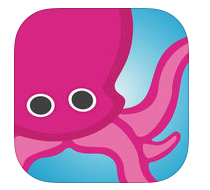

Love your video! I think that I would use something like this while encouraging my students to create a parody of something or maybe pointing out the various symbolism in an image (I talk about historic paintings in my history courses). I am getting ready to start my grade 8s with Heritage Fair pretty soon….maybe I can convince them to recreate a historic event!! Thanks for the motivation!
LikeLike
Recreating a historic event would be pretty awesome! I think the creative opportunities and uses for this app are truly endless! Let me know how it goes if you give it a shot.
LikeLike
Really good post Ashley. I liked that you went in blind and just gave the software a chance to show you what it’s all about. I feel that sometimes diving in is the best way to get a “feel” for an app. I’ve never considered really using this sort of app (to be honest, I didn’t even know it existed), but you’ve inspired me to give it a try. I think having this be part of your creative tools “arsenal” would be great, as it’s just one more way of creating some fun and unique content. I can see students really liking something like this, especially for video projects. I liked your reference to Bates, as that list breaks down some very important things to consider when using videos in our lessons. Thanks for opening me up to this!
LikeLike
Thanks Andres! It was pretty fun to work with and I only dabbled in it. I’m sure with some more time and creativity some great videos could be made. I know with your creativity that you would be able to make magic with this app!
LikeLike
Thank you for using our Green Screen app and blogging about your experience. As you mentioned, you can make a decent green screen video under less than ideal conditions, but you can make a really great video by taking a few extra steps:
-The quality and color of the backdrop you use makes a difference. Although you can record your video in front of any solid-color backdrop, the quality of the results can be improved if your backdrop is a bright, fully saturated color and if it’s made from a matte, non-reflective material. Your tablecloth is not ideal since it is shiny. You can find an inexpensive green muslin backdrop online by searching for a “green screen backdrop”.
– The faint green outline that appears around your objects is the result of shadows that have been created. You can see the shadows in your posted photo. Shadows are the enemy of green screens. You can minimize shadows by experimenting with the distance of your subject from the green screen, as well as experiment with the distance of your camera from the subject. Good lighting also helps. You don’t need special “movie lights”, but you’ll find that your results improve when your backdrop and subject are well lit.
Hope that information helps. Have fun green screening.
Karen
http://www.doink.com
LikeLike
Nice work Ashley and Jaxson! He must have been in his glory making his own Star Wars movie 🙂
LikeLike
Wow, Ashley! As usual, your blog did not disappoint! I am impressed by the video creation, and will definitely keep this in mind if I ever need to create a green screen video.
LikeLike
Great video! And great post! Thank you for sharing. I have a bunch of Grade 8 girls currently using to make some major project for their class and my Tech Group of teachers plan on using it to create Dig Cit videos for our students and parents. I will let you know how those turn out. I agree, it’s not really something a lot of teachers might use for instruction, but I could see many students interested in creating new way of expressing their learning. It bring out a lot of creativity!
Thanks again,
Rochelle
LikeLike
Nice review, Ashley! I like the details that you provided… Especially your minor screen difficulties. I’m sure you have saved many of us a lot of frustration. I agree that I see myself having students use this for projects rather than using it for my own lessons. Obviously, it’s very entertaining… And would require some cooperation to pull it together. Thx again!
LikeLike
Thanks for your hard work on this, Ashley. If only we had copious amounts of time to learn all of these new things. I appreciated your pros/cons. It helps to put things in perspective when deciding on a tool to use. Thanks for sharing!
LikeLike